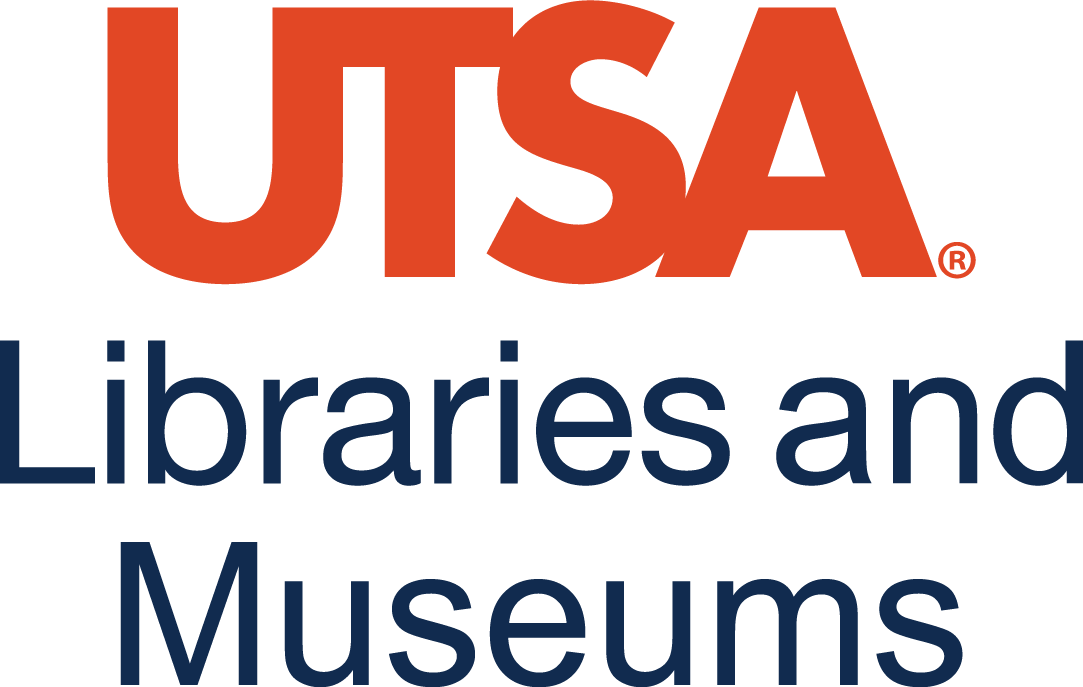40 Import a Pressbook into Your Canvas Course
Pressbooks
Another way to bring Pressbooks content into a course in an LMS is to export and import a Common Cartridge with LTI Links file. Like deep linking, the recommended method discussed in the previous chapter, this approach allows you to add select chapters or entire books from your Pressbooks network into your course.
The Common Cartridge with LTI Links file is compatible with Canvas, Moodle, Blackboard, and D2L Brightspace. This chapter will outline how to export and import the file into each LMS.
For Canvas Users
First, to produce a Common Cartridge with LTI Links file from Pressbooks, visit the Export menu in the dashboard for your Pressbooks book. Select the Common Cartridge with LTI Links option and click Export Your Book.
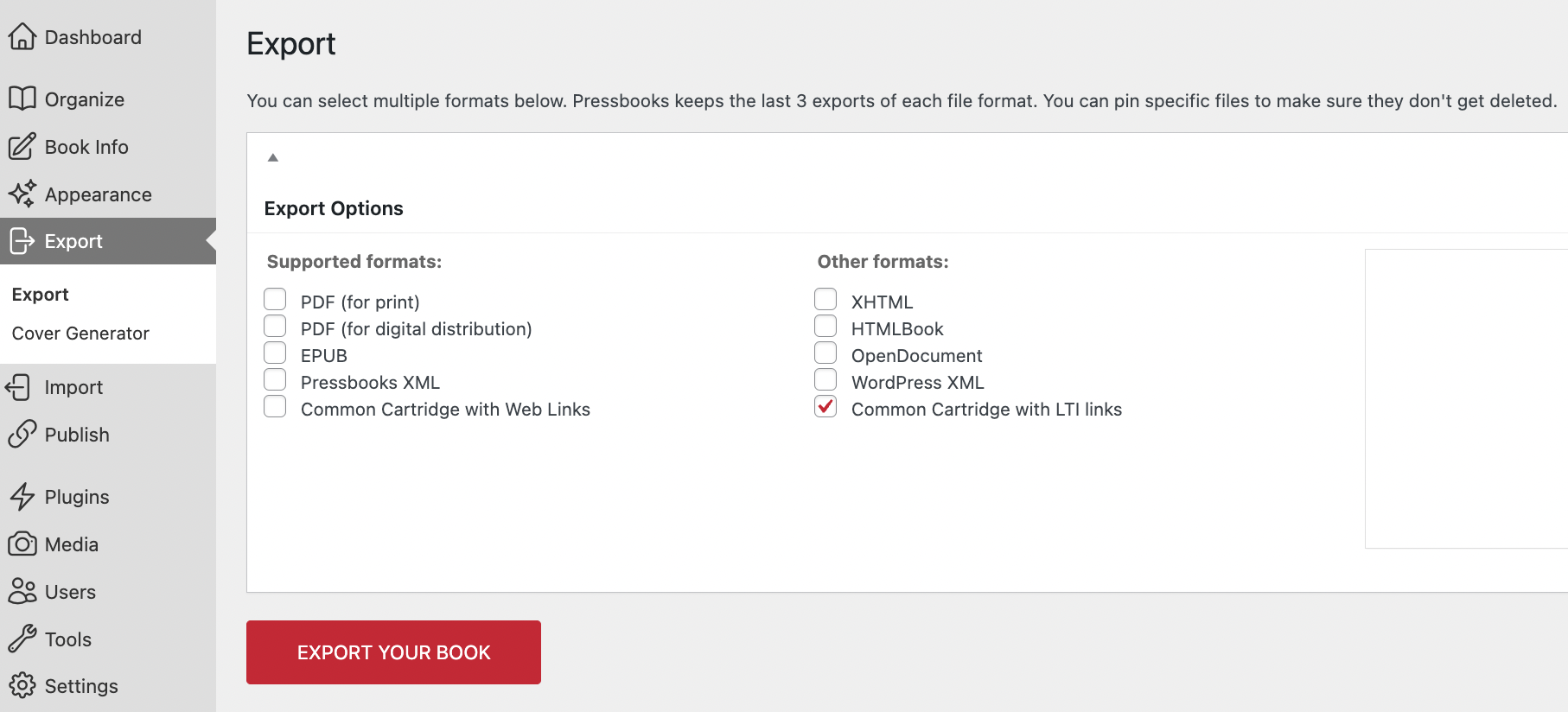
Once this file has been produced, it will appear in Latest Exports. Download this file to your computer. 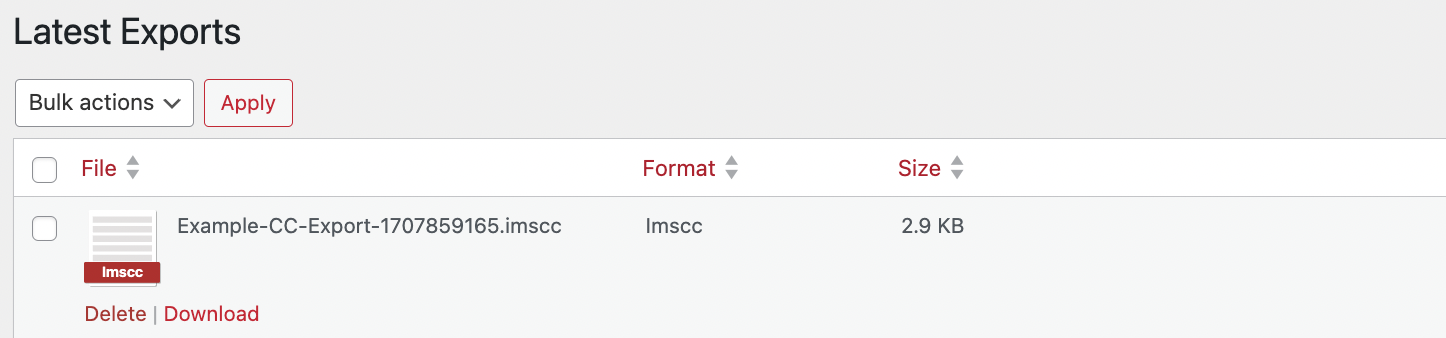
Now, in your course on Canvas, select Settings on the left-hand navigation bar. On the Settings page, select Import Course Content.
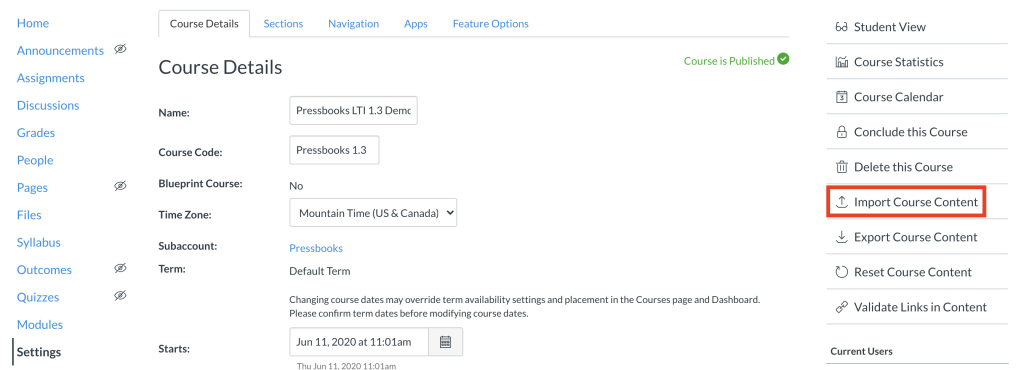
On the Import Content page, do the following:
- Select your Content Type as Common Cartridge 1.x Package
- Upload your Common Cartridge with LTI Links file (.imscc) in the Source field
- For content, select All content. Alternatively, Select specific content will prompt you to choose specific pages from the book to bring in.
Then, click on Import to finalize the import.
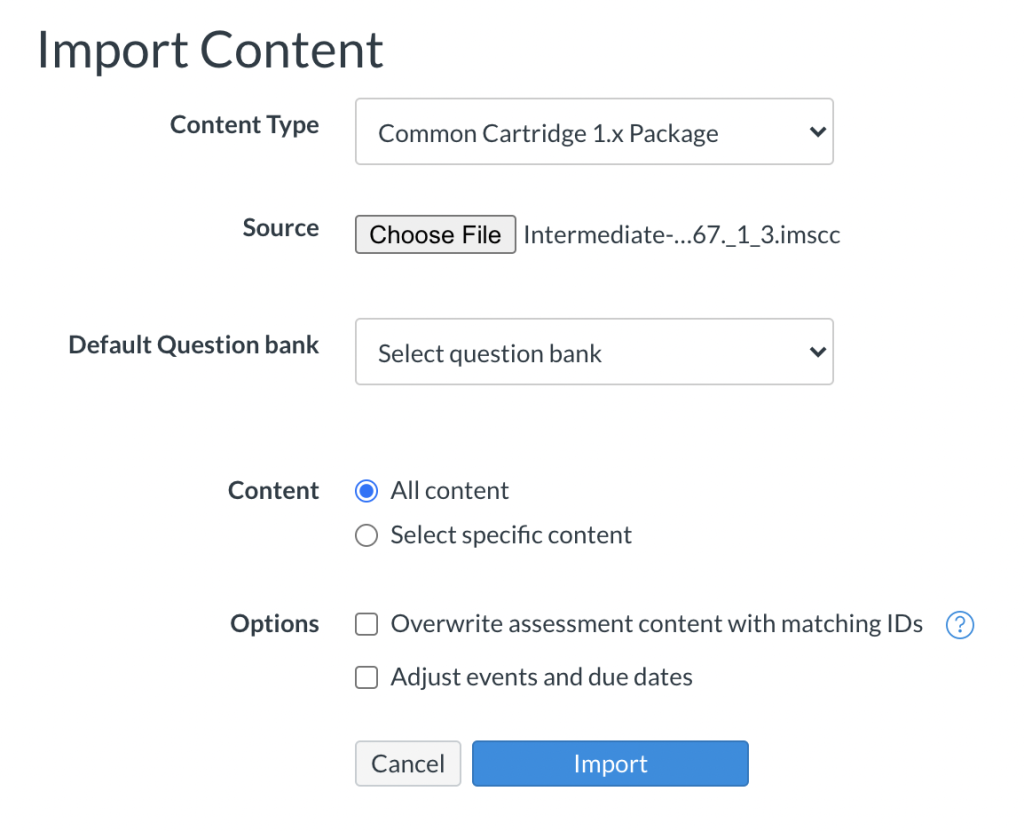
You will then see your file along with the time of import and status of the import. When the status shows Completed on the right hand-side, it means that the file has been successfully imported.

You can now enter your Modules from the left hand-side navigation bar (above Settings) in your course to see your imported Pressbooks content.
Please note that if you are including private content in your course (i.e. your Pressbooks book is set to private or individual pages in it do not have the ‘Show in web’ option selected), you will need to make sure your book in Pressbooks has its Settings > Sharing & Privacy > Private Content setting set to ‘All logged in users including subscribers’. If not, students mapped to the role of subscriber from the LMS will not be able to access private content when launching LTI links (they’ll see an ‘Oops! This content cannot be found’ message instead). You can update the Private Content setting in your book dashboard in Pressbooks from Settings > Sharing & Privacy.
Media Attributions
- Export
- Latest Exports